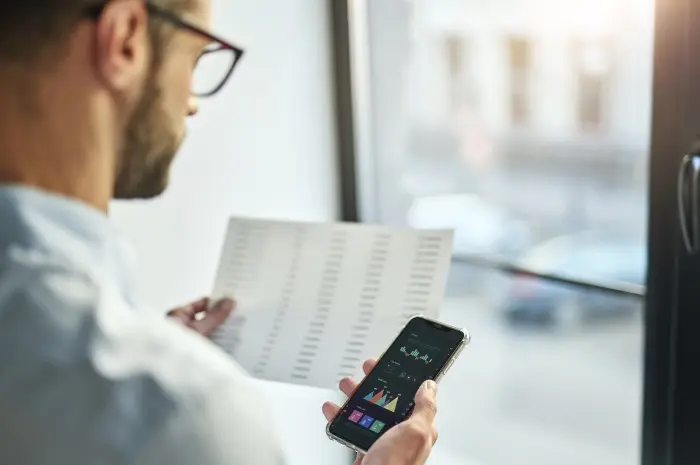Uncover practical strategies to enhance the efficiency and speed of your smartphone by optimizing its operating system with our comprehensive guide.
Smartphones are central to modern connectivity and productivity, but over time, they can begin to slow down and lag. Optimizing your smartphone’s operating system (OS) can revitalize its performance, extending its usability and making your daily activities more efficient.
This article provides detailed, actionable tips to help you fine-tune the operating system of your smartphone, whether it’s Android or iOS, ensuring that it runs smoothly and efficiently.
1. Update Your Operating System
Regularly updating your smartphone’s OS is crucial for performance. Updates not only bring new features but also optimize the system and fix security vulnerabilities.
For Android devices, check for updates under “Settings” > “System” > “System Update.” iPhone users should go to “Settings” > “General” > “Software Update.” Keeping your OS up-to-date ensures you’re running the most efficient version.
2. Clear Cache Regularly
Apps and web browsers store temporary files in a cache to quickly load information. Over time, this cache can grow and bog down your system.
Clearing these temporary files can free up valuable system resources. On Android, you can clear the cache from “Settings” > “Storage” > “Cached data.” For iPhones, you must clear the cache within each app or uninstall and reinstall the app.
3. Uninstall Unnecessary Apps
Unused apps take up storage and can run background processes that slow your device down. Review your apps and uninstall those you do not use.
On both Android and iOS, you can uninstall apps by pressing and holding the app icon and selecting the uninstall option. This not only frees up storage space but also reduces CPU load from background activities.
4. Limit Background Processes
Many apps continue to run in the background, draining battery life and utilizing system resources. Limiting these can significantly improve performance.
Android users can find this setting under “Settings” > “Developer Options” > “Limit background processes.” iOS users can adjust background app refresh by going to “Settings” > “General” > “Background App Refresh” and toggling it off for non-essential apps.
5. Disable Animations
Animations make the user interface on your phone appear smoother, but they can slow down older smartphones. Disabling them can improve device performance.
On Android, enable Developer Options by tapping “Build number” under “About phone” seven times, then go to “Window animation scale,” “Transition animation scale,” and “Animator duration scale,” setting each to “off.” For iOS, reduce motion by going to “Settings” > “Accessibility” > “Motion” > “Reduce Motion.”
6. Optimize Battery Settings
Poor battery performance can affect your smartphone’s overall efficiency. Utilize built-in battery optimization settings to enhance performance.
Android devices have “Battery saver” modes under “Battery” settings, while iPhones offer a “Low Power Mode” under “Battery” settings. These modes reduce or halt background activity and adjust system settings to prolong battery life.
7. Use Lite Versions of Apps
Many popular apps like Facebook, Messenger, and Twitter offer “Lite” versions designed for slower internet connections and less powerful devices.
These apps use less RAM and CPU power, enhancing overall performance. Consider replacing heavy, feature-rich apps with these streamlined versions.
8. Manage Storage Wisely
Keeping your device’s storage under 70% capacity can help maintain good performance. Use cloud services to store photos, videos, and documents instead of keeping them on the device.
Both Google Photos and iCloud offer ways to automatically sync your media to the cloud, freeing up local storage.
9. Perform Regular Reboots
A simple but often overlooked method to improve your smartphone’s performance is to regularly reboot it.
This can clear out the RAM and ensure that no apps are unnecessarily consuming resources in the background. Try to restart your smartphone at least once a week.
10. Factory Reset for Major Improvements
If your smartphone continues to lag despite all optimizations, consider performing a factory reset.
This will erase all data and restore the phone to its original settings, potentially fixing persistent performance issues. Ensure you back up important data before proceeding.
Optimizing your smartphone’s operating system can significantly enhance its performance, making it feel newer and more responsive.
By following these steps, you can ensure that your device operates efficiently, providing a smoother user experience and extending its functional lifespan. Whether you’re using Android or iOS, these optimizations can help you get the most out of your smartphone.